Widgets
Kaa Web Dashboard (WD) is pre-shipped with a collection of widgets that receive data from other Kaa services and display them in different visual layouts. The table below summarizes current collection of Kaa widgets, it describes the widget purpose, type, and the Kaa services involved in the widget operation.
| Widget name | Purpose | Type | Services |
|---|---|---|---|
| EP List | View endpoints and their details | EPList |
EPR |
| Software list | View and create software updates and their details | SoftwareList |
OTAO, EPR |
| Software version details | View and modify software updates and their details | SoftwareVersionDetails |
OTAO, EPR |
| EP Metadata | View, add, edit and delete single endpoint metadata | metadata |
EPR |
| EP Configuration | View and edit endpoint configuration | configuration |
ECR |
| EP-Location | View location of one or more endpoints | EPLocation |
EPR, EPTS |
| Multi Series Chart | View time series data in graphical format | multiSeriesChart |
EPTS |
| Time Series Table | View time series data in table format | rawTelemetry |
EPTS |
| Gauge | View the last value in time series | gauge |
EPTS |
| Raw HTML | Render HTML into widget | rawHTML |
N/A |
| EP Label | Displays image with labels that represents data | epLabel |
EPR, EPTS |
| Control | Switcher with ability to execute remote commands | control |
EPTS, EPR, RCI |
Common widgets features
Table features
Sort
Description
On the table widgets, you are able to sort entities.
Usage
- It is possible to change the sorting direction in columns pressing up/down arrow near column’s name.
There is an example of EP list widget with such functionality:
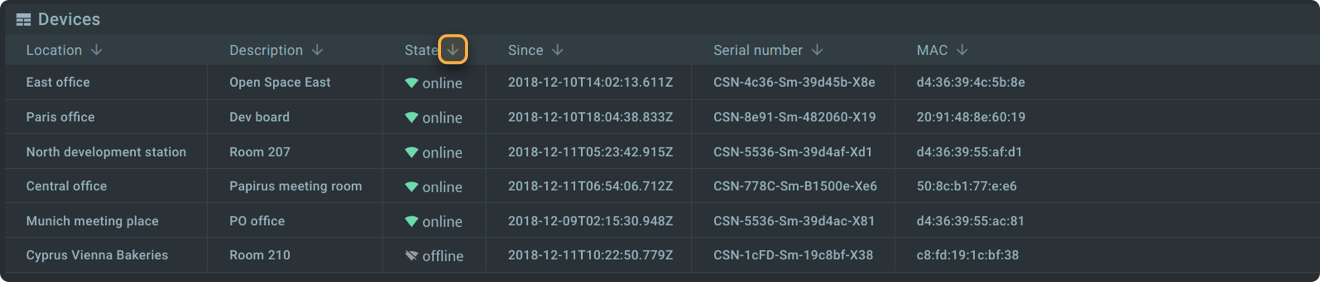
- And sorting applied.

Search by columns values
Description
On the table widgets, you are able to search by columns values.
Usage
- To find by a certain value press the
searchbutton. There is an example of EP list widget with such functionality: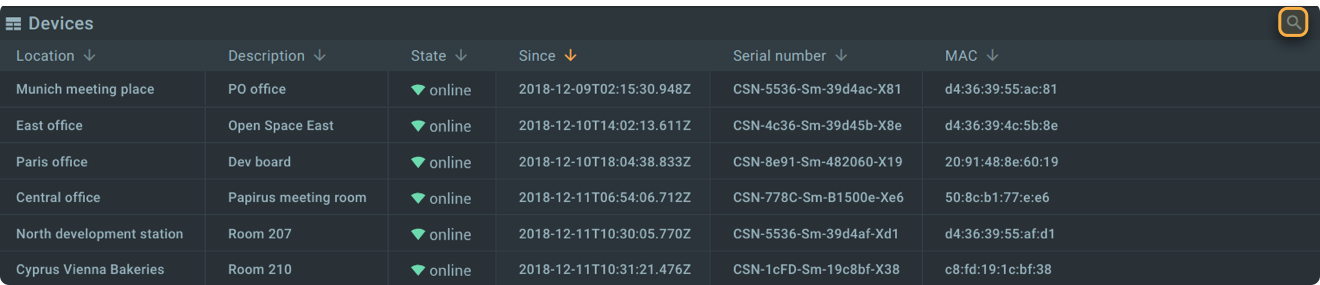
- And see results after typing.
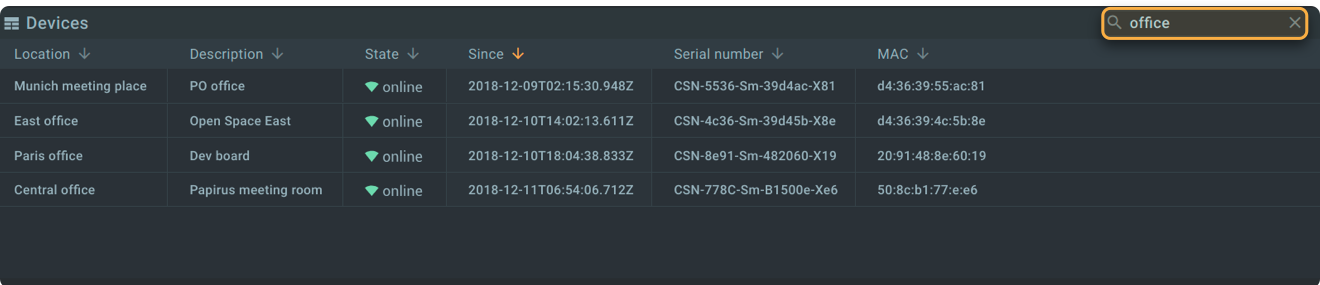
Navigation through table rows
Description
Using the table widget you can click an entity record in the widget list and get redirected to the entity-related dashboard displaying the detailed information about the selected entity.
Usage
Here is the example with endpoint list widget.
- Click to any row from list.
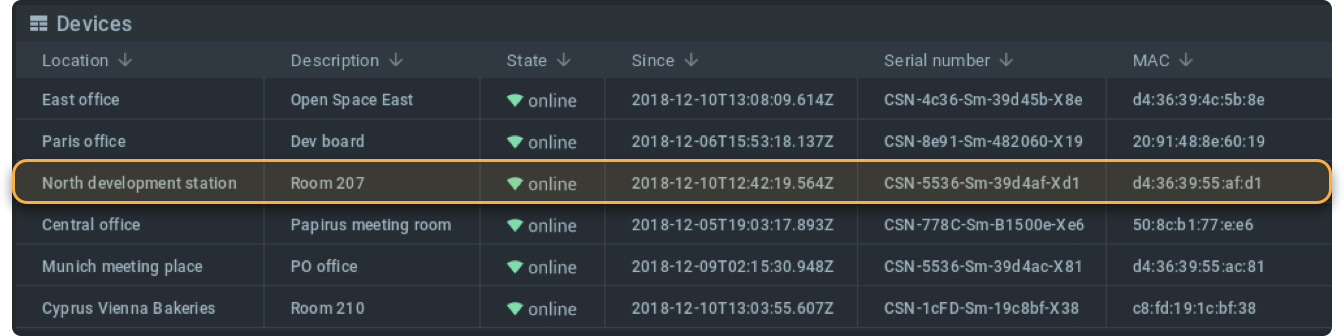
- You see all entity data.
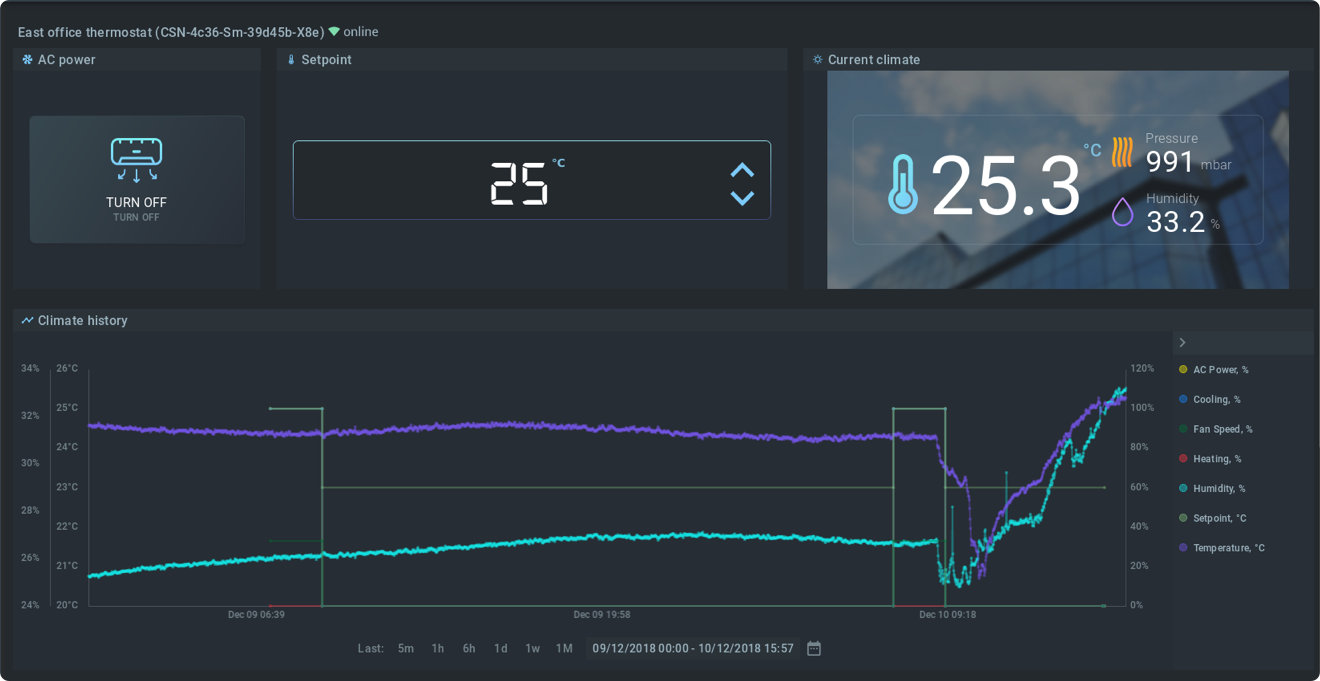
Common widgets configurations
Table features
Navigation through table rows
You can define the layout of the entity-related dashboards.To do this, specify descriptors for the redirect link in the itemLink parameter.
This parameter contains the link to the dashboard that the user will be redirected after clicking an EP record in the widget list.
Available descriptors:
Parametersdefines mapping between the variables stated in the path template and the actual values from the server response.namematches the variable stated in the redirect path template.itemJsonPathis the path contained in the EP description.
See example configuration for the endpoint widget below.
itemLink: # Description of the redirect link. REQUIRED.
path: "/thermostats/{endpoint_id}" # Target URL with parameters. REQUIRED.
parameters: # Parameters required to build redirect link. REQUIRED.
itemJsonPath: endpointId # Path as in entity description. REQUIRED.
name: endpoint_id # Variable name specified in the redirect path template. REQUIRED.
