How to connect a device
In this tutorial we will look at how to connect a simulated device to the Kaa platform using the default, MQTT-based protocol. You will learn how to create a digital twin of your device, connect it, submit some metadata attributes, and view them in the Kaa web interface.
Overview
We will simulate a smart energy scenario. Our endpoint will act as a smart meter and report its model and MAC address to the Kaa platform. Also, we will configure an Endpoint List widget on the Web Dashboard to display newly connected endpoint with its reported metadata.
Prerequisites
- You understand the Kaa platform device management basics.
- The Kaa platform is up and running with the following microservices included:
- Python 2.7 is installed on your machine.
Background information
Kaa platform by default uses an MQTT-based transport: the Kaa Protocol (1/KP). 1/KP acts as a multiplexing protocol and allows running higher level (extension) protocols on top of it. Extension protocols enable data exchange between endpoints and extensions: microservices that implement different aspects of the server-side functionality, such as metadata synchronization (EPMX), data collection (DCX), configuration management (CMX), etc.
Managed devices are represented as endpoints in the Kaa platform. 1/KP uses endpoint tokens (alphanumeric strings) to identify connected endpoints. Every managed device must have a separate endpoint token for communicating with the platform.
Every extension defines its own MQTT path and payload structure to be used by endpoints. In this tutorial we will use only one extension, EPMX, that serves for endpoint metadata synchronization. Check its extension protocol 10/EPMP for more information.
Now let’s get to the action.
Playbook
1. Go to the Web Dashboard and configure (if it is not already configured) an Endpoint List widget.
Add meterDescription field to the endpoint creation form. We will fill it out during the endpoint record creation.
2. Create an endpoint record and obtain an endpoint token:
3. Open client.py simulator script, add the user_host,user_port, token and user_application_version parameters’ values and click the Run button. The following logs should be outputted in the sandbox console:
INFO: Using endpoint token myToken, server at {host}
DEBUG: Composed metadata topic: kp1/demo_application_v1/epmx/myToken/update/keys
INFO: Connecting to KPC instance at {host}:{port}...
INFO: Successfully connected
INFO: Sent metadata: {"model": "MySmartMeter A300", "mac": "00-14-22-01-23-45"}
INFO: Disconnecting from server at {host}:{port}.
INFO: Successfully disconnected
4. Go to the Web Dashboard and configure the Endpoint List widget with new metadata columns:
Now our device is listed in the Endpoint List widget along with its metadata:
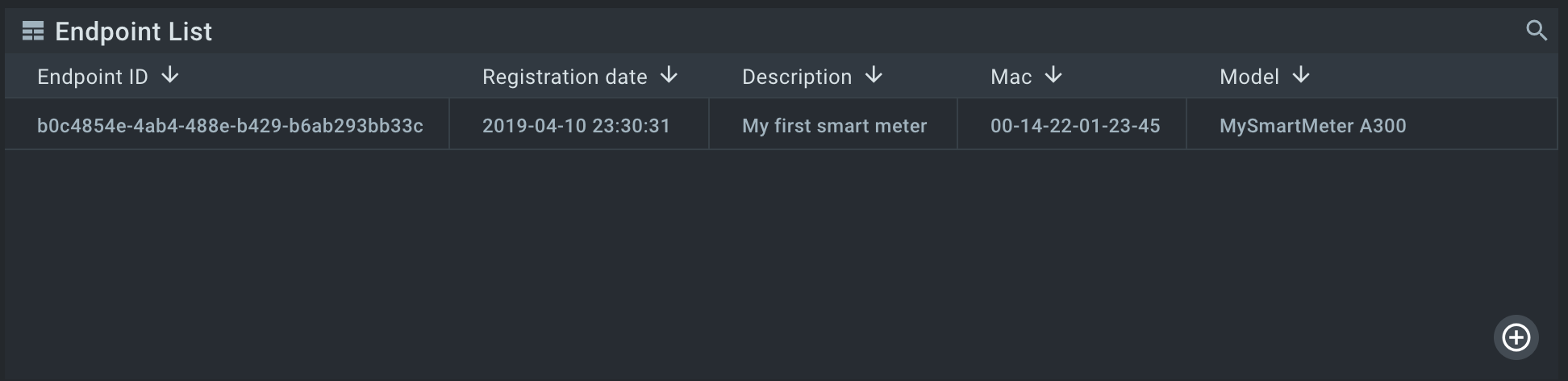
Resources
All tutorial resources are located on GitHub.
Next steps
- Device management - find out more about device management feature.
- Data collection tutorial - learn how to collect telemetry from your device into the platform.

